BotStopper
The commercial patchset for Anubis.
Everything in the upstream Anubis docs applies here, with the exceptions of these settings only exposed via BotStopper:
- Custom images and CSS
- Custom message titles
- Many instances of "Anubis" replaced with "BotStopper"
Installation
Install BotStopper like you would Anubis, but replace the image reference. EG:
-ghcr.io/techarohq/anubis:latest
+ghcr.io/techarohq/botstopper/anubis:latest
Binary packages
Binary packages will be available by request, the main difference is that the package name is techaro-botstopper, the systemd service is techaro-botstopper@your-instance.service, the binary is /usr/bin/botstopper, and the configuration is in /etc/techaro-botstopper. Otherwise everything here applies.
Docker / Podman
In order to pull the BotStopper image, you need to authenticate with GitHub's Container Registry.
docker login ghcr.io -u your-username --password-stdin
Then you can use the image as normal.
Kubernetes
If you are using Kubernetes, you will need to create an image pull secret:
kubectl create secret docker-registry \
techarohq-botstopper \
--docker-server ghcr.io \
--docker-username your-username \
--docker-password your-access-token \
--docker-email your@email.address
Then attach it to your Deployment:
spec:
securityContext:
fsGroup: 1000
+ imagePullSecrets:
+ - name: techarohq-botstopper
Configuration
Docker compose
Follow the upstream Docker compose directions with the following additional options:
anubis:
image: ghcr.io/techarohq/botstopper/anubis:latest
environment:
BIND: ":8080"
DIFFICULTY: "4"
METRICS_BIND: ":9090"
SERVE_ROBOTS_TXT: "true"
TARGET: "http://nginx"
OG_PASSTHROUGH: "true"
OG_EXPIRY_TIME: "24h"
+ # botstopper config here
+ CHALLENGE_TITLE: "Doing math for your connnection!"
+ ERROR_TITLE: "Something went wrong!"
+ OVERLAY_FOLDER: /assets
+ volumes:
+ - "./your_folder:/assets"
Example
There is an example in docker-compose.yaml. Start the example with docker compose up:
docker compose up -d
And then open https://botstopper.local.cetacean.club:8443 in your browser.
[!NOTE]
This uses locally signed sacrificial TLS certificates stored in./demo/pki. Your browser will rightly reject these. Here is what the example looks like:
Custom images and CSS
Anubis uses an internal filesystem that contains CSS, JavaScript, and images. The BotStopper variant of Anubis lets you specify an overlay folder with the environment variable OVERLAY_FOLDER. The contents of this folder will be overlaid on top of Anubis' internal filesystem, allowing you to easily customize the images and CSS.
Your directory tree should look like this, assuming your data is in ./your_folder:
./your_folder
└── static
├── css
│ └── custom.css
└── img
├── happy.webp
├── pensive.webp
└── reject.webp
For an example directory tree using some off-the-shelf images the Tango icon set, see the testdata folder.
Custom CSS
CSS customization is done mainly with CSS variables. Here is an example that sets Anubis to use a very neutral white-on-black theme:
:root {
/* Font customization
*/
--body-sans-font: sans-serif;
--body-preformatted-font: monospace;
--body-title-font: serif;
/* To use the default fonts:
--body-sans-font: Geist, sans-serif;
--body-preformatted-font: Iosevka Curly Iaso, monospace;
--body-title-font: Podkova, serif;
@font-face {
font-family: "Geist";
font-style: normal;
font-weight: 100 900;
font-display: swap;
src: url("/.within.website/x/xess/static/geist.woff2") format("woff2");
}
@font-face {
font-family: "Podkova";
font-style: normal;
font-weight: 400 800;
font-display: swap;
src: url("/.within.website/x/xess/static/podkova.woff2") format("woff2");
}
@font-face {
font-family: "Iosevka Curly";
font-style: monospace;
font-display: swap;
src: url("/.within.website/x/xess/static/iosevka-curly.woff2") format("woff2");
}
*/
/* Color customization, these correlate to the locations in `xess.css` in the upstream
Anubis repo: https://github.com/TecharoHQ/anubis/blob/main/xess/xess.css
Experimentation may be required.
*/
--background: #000000;
--text: #ffffff;
--text-selection: #d3869b;
--preformatted-background: #3c3836;
--link-foreground: #0000ee;
--link-background: inherit;
--blockquote-border-left: 1px solid #bdae93;
/* Customization of the progress bar colors.
Experimentation may be required.
*/
--progress-bar-outline: #b16286 solid 4px;
--progress-bar-fill: #b16286;
}
@media (prefers-color-scheme: light) {
/* BotStopper's CSS is responsive to both light and dark mode. Be sure to support both
of these in your configuration.
*/
:root {
--background: #ffffff;
--text: #000000;
--text-selection: #d3869b;
--preformatted-background: #ebdbb2;
--link-foreground: #0000ff;
--link-background: inherit;
--blockquote-border-left: 1px solid #655c54;
}
}
Custom fonts
If you want to add custom fonts, copy the woff2 files alongside your custom.css file and then include them with the @font-face CSS at-rule:
@font-face {
font-family: "Oswald";
font-style: normal;
font-weight: 200 900;
font-display: swap;
src: url("./fonts/oswald.woff2") format("woff2");
}
Then adjust your CSS variables accordingly:
:root {
--body-sans-font: Oswald, sans-serif;
--body-preformatted-font: monospace;
--body-title-font: serif;
}
To convert .ttf fonts to Web-optimized woff2 fonts, use the woff2_compress command from the woff2 or woff2-tools package:
$ woff2_compress oswald.ttf
Processing oswald.ttf => oswald.woff2
Compressed 159517 to 70469.
Then you can import and use it as normal.
Customizing images
Anubis uses three images to visually communicate the state of the program. These are:
| Image name | Intended message | Example |
|---|---|---|
happy.webp |
You have passed validation, all is good | 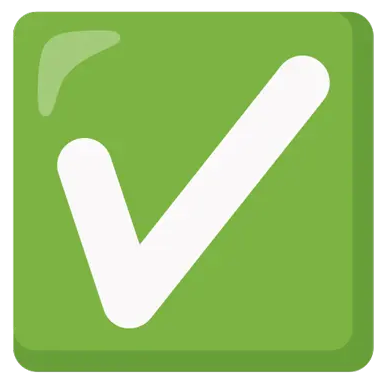 |
pensive.webp |
Checking is running, hold steady until it's done | 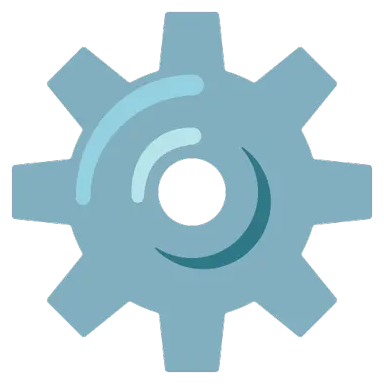 |
reject.webp |
Something went wrong, this is a terminal state | 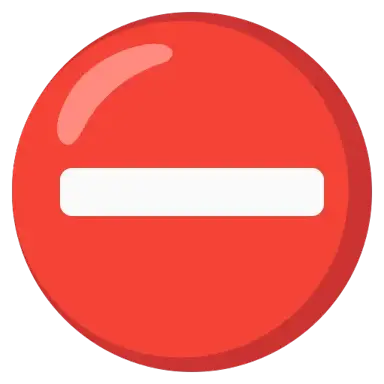 |
To make your own images at the optimal quality, use the following ffmpeg command:
ffmpeg -i /path/to/image -vf scale=-1:384 happy.webp
ffprobe should report something like this on the generated images:
Input #0, webp_pipe, from 'happy.webp':
Duration: N/A, bitrate: N/A
Stream #0:0: Video: webp, none, 25 fps, 25 tbr, 25 tbn
In testing 384 by 384 pixels gives the best balance between filesize, quality, and clarity.
$ du -hs *
4.0K happy.webp
12K pensive.webp
8.0K reject.webp
Customizing messages
You can customize messages using the following environment variables:
| Message | Environment variable | Default |
|---|---|---|
| Challenge page title | CHALLENGE_TITLE |
Ensuring the security of your connection |
| Error page title | ERROR_TITLE |
Error |
